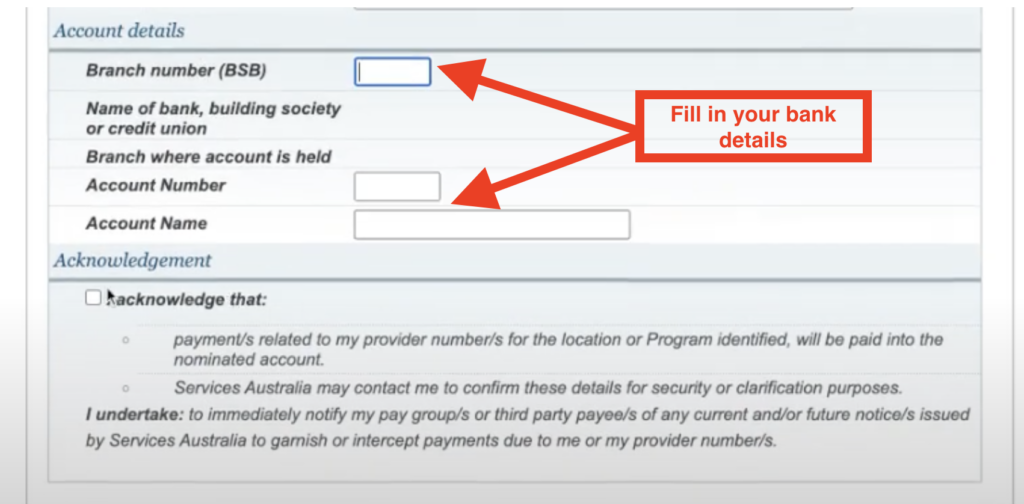If you are applying for a Provider Number with DoctorDoctor follow the video and steps below. It should take only a few minutes to set up the Provider Number once you are logged into Proda
A Quick video showing how to apply for a Provider Number with DoctorDoctor
Step 1 – Login to PRODA and click on ‘Go to service’
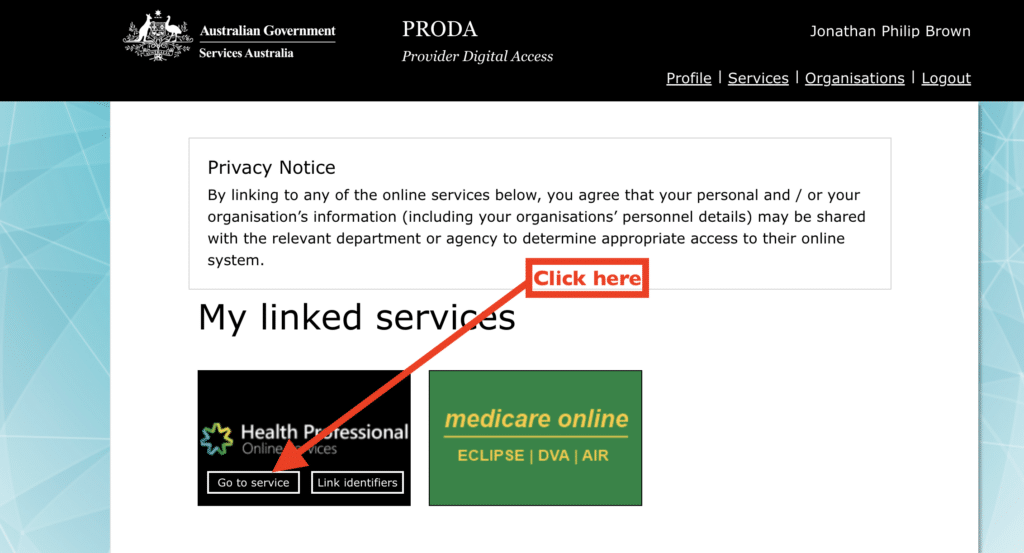
Step 2 – Click on ‘My Details’
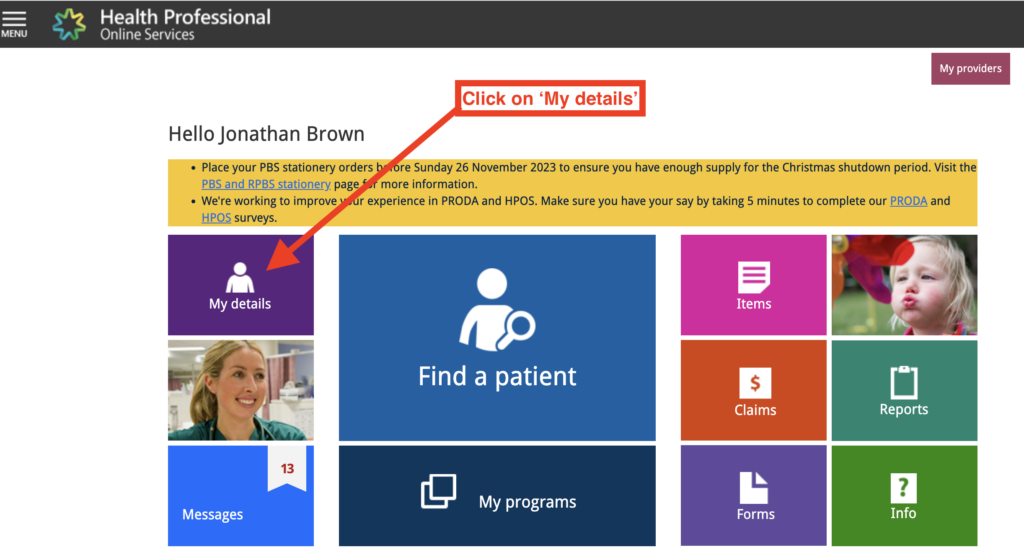
Step 3 – Click on ‘My Provider numbers’
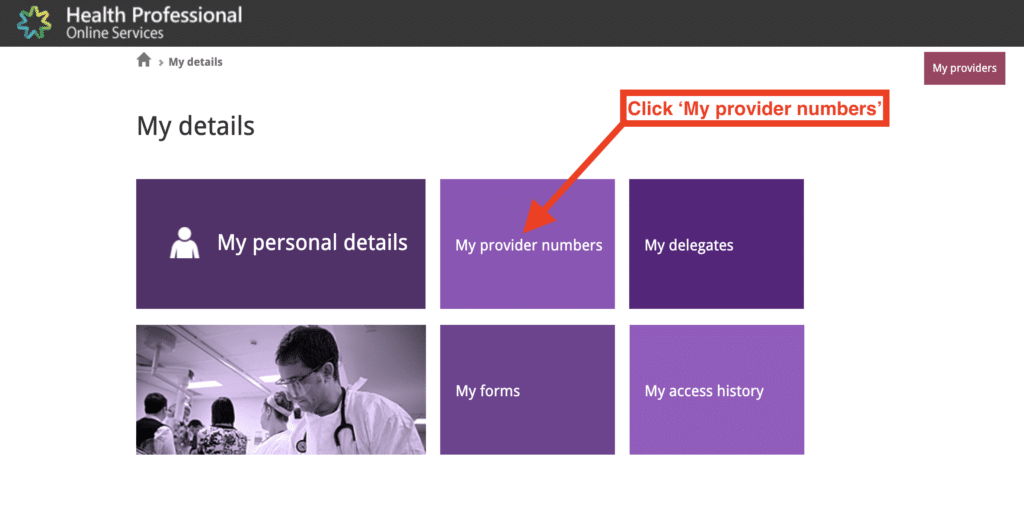
Step 4 – Click on ‘Create a new provider location’
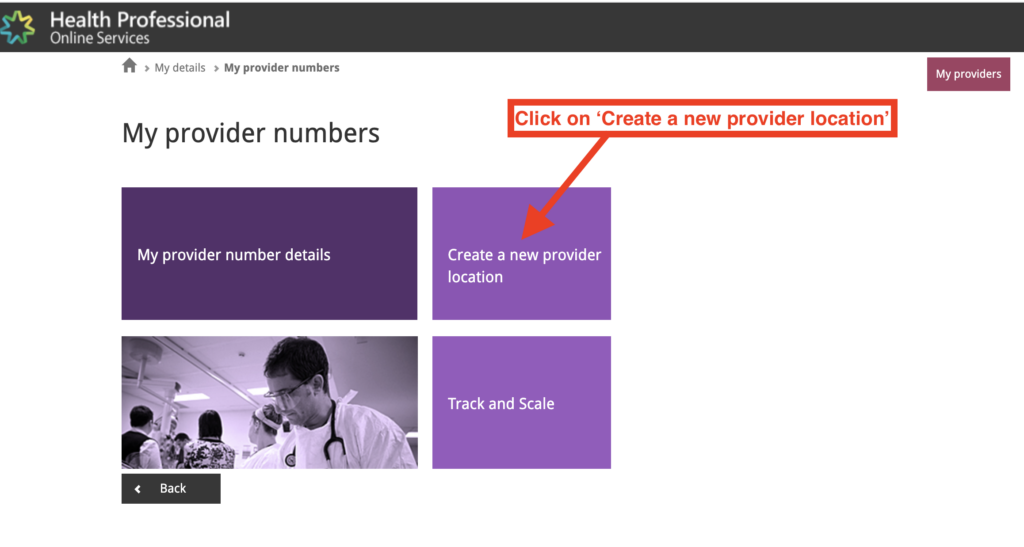
Step 5 – Select ‘No’ to the question “Is this location a home or a school”
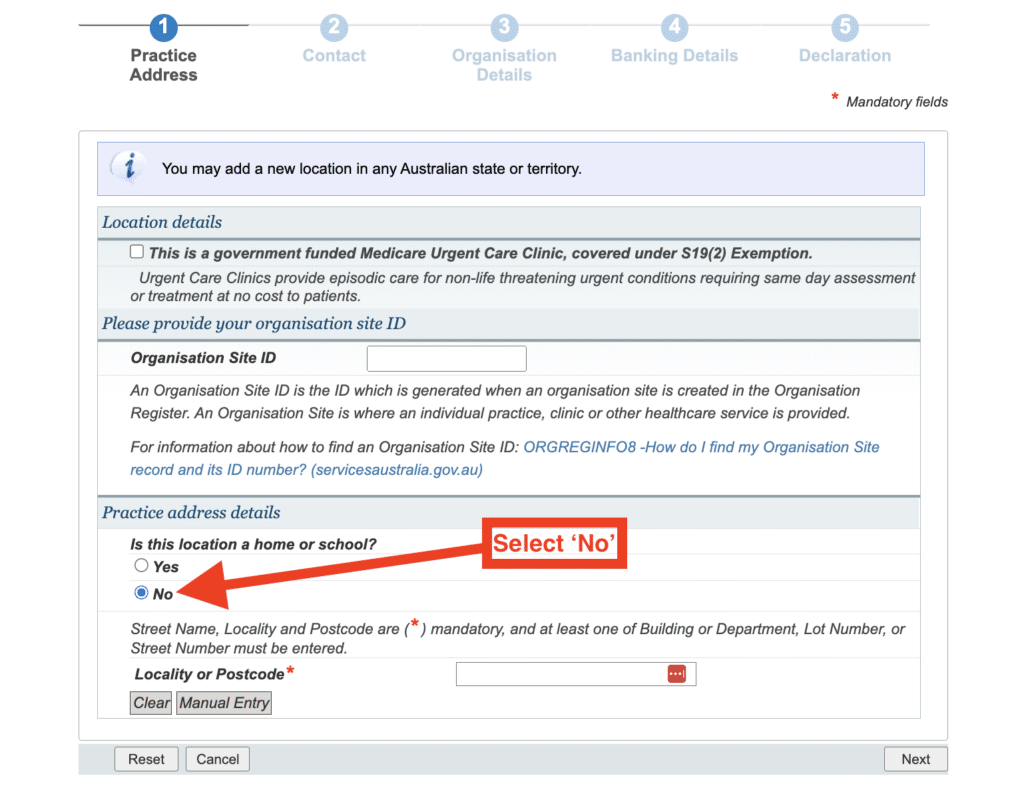
Step 6 – Type ‘3000’ into postcode field and wait for the postcode to populate
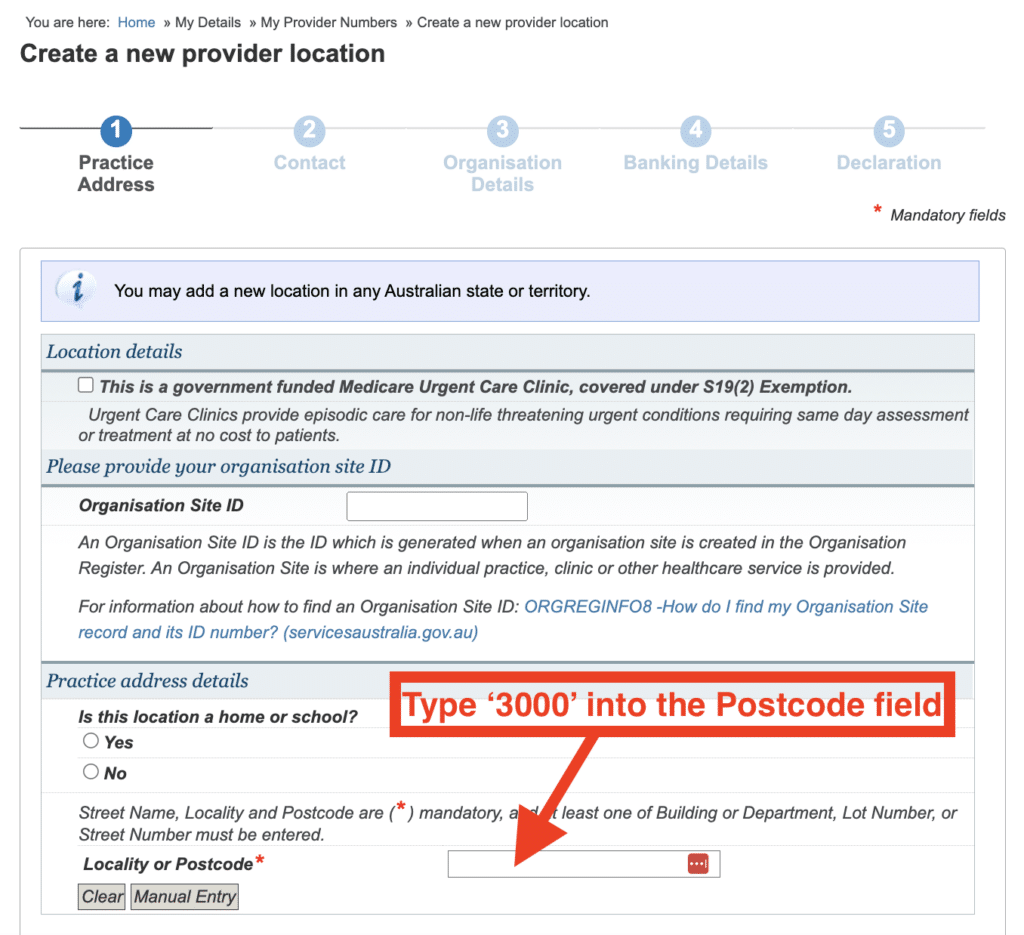
Step 7 – Select ‘MELBOURNE VIC 3000’
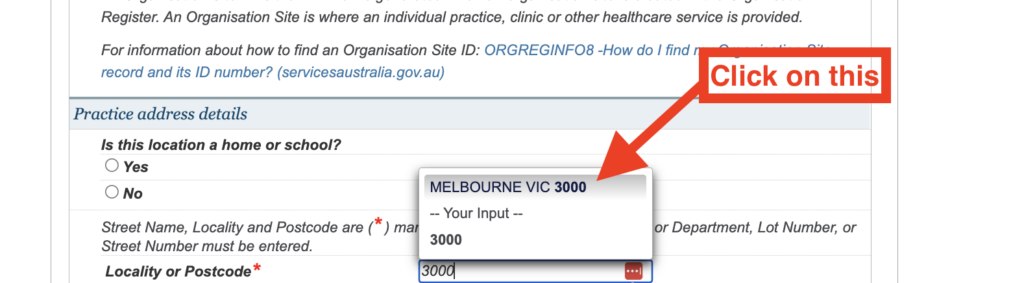
Step 8 – In the address line type “Level 12, 360 Elizabeth St”
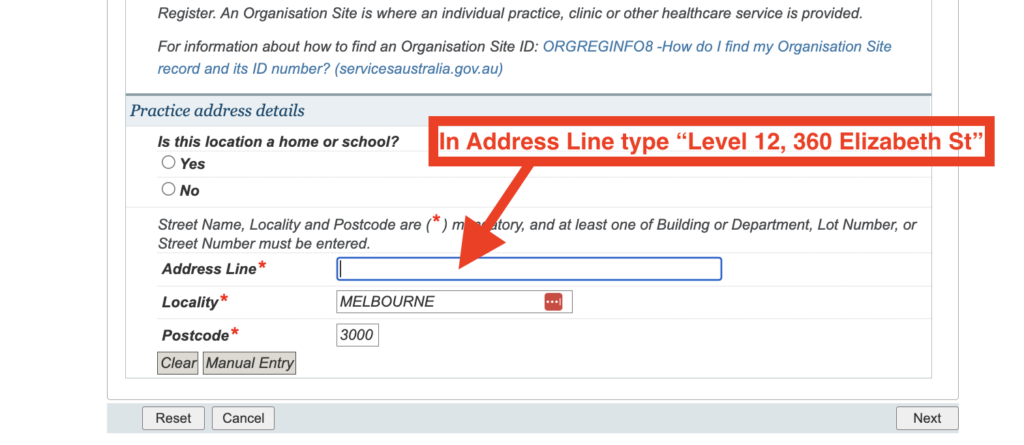
Step 9 – Click on the address that populates
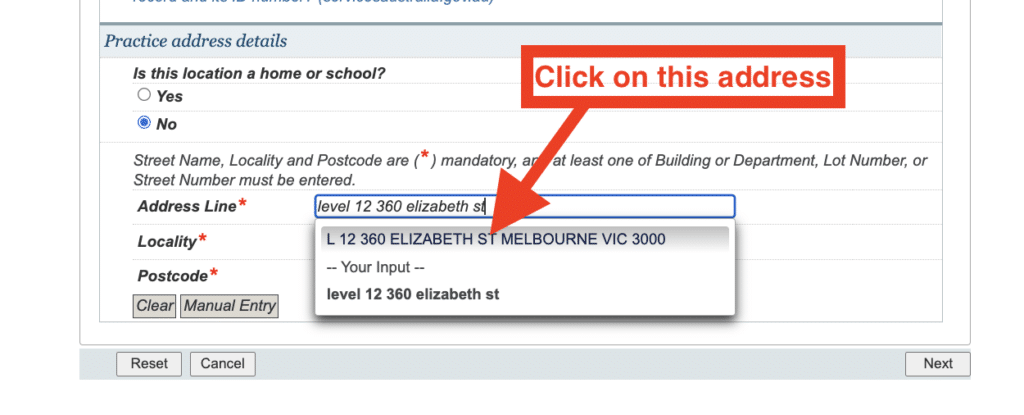
Step 10 – Change ‘Level’ to blank and delete ’12’ from the Floor/Level Number
This is the most annoying part of the application process but bear with us!
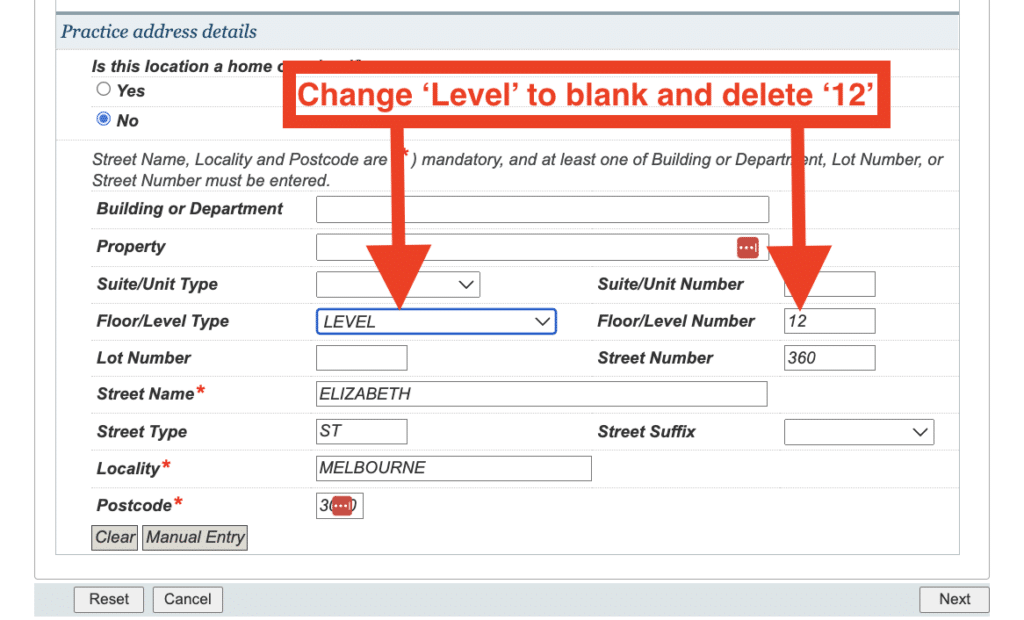
Step 11 – In the ‘Building or Department’ section type ‘Level 12’
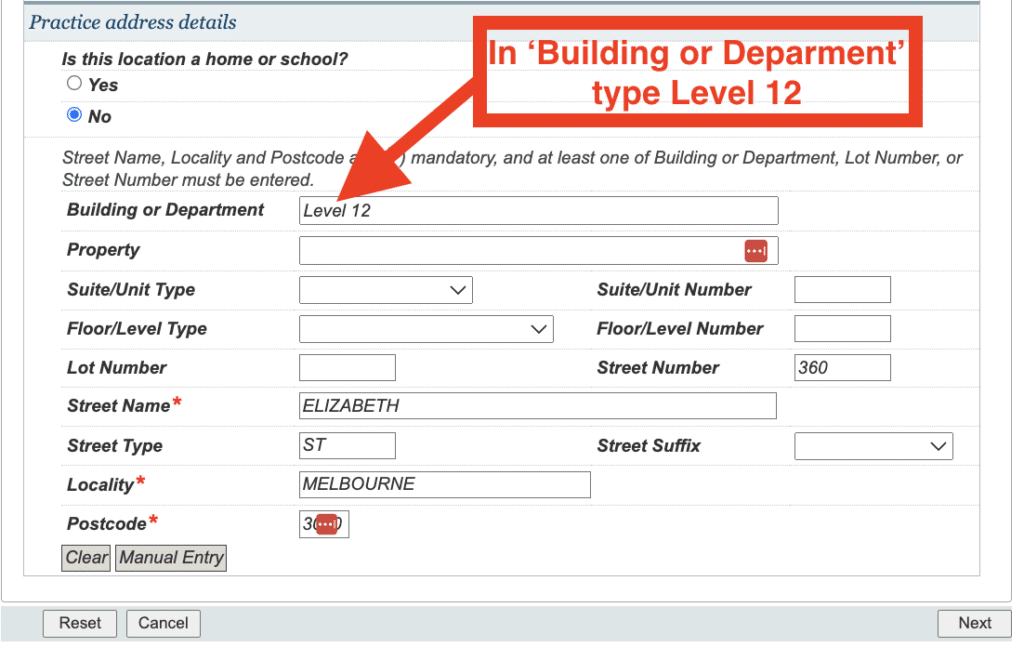
Step 12 – Fill in the phone number for DoctorDoctor and select today’s date
DoctorDoctor’s phone number is: 0370384700

Step 13 -Fill in your employment type
Note – fill in your employment type. This relates to your business structure
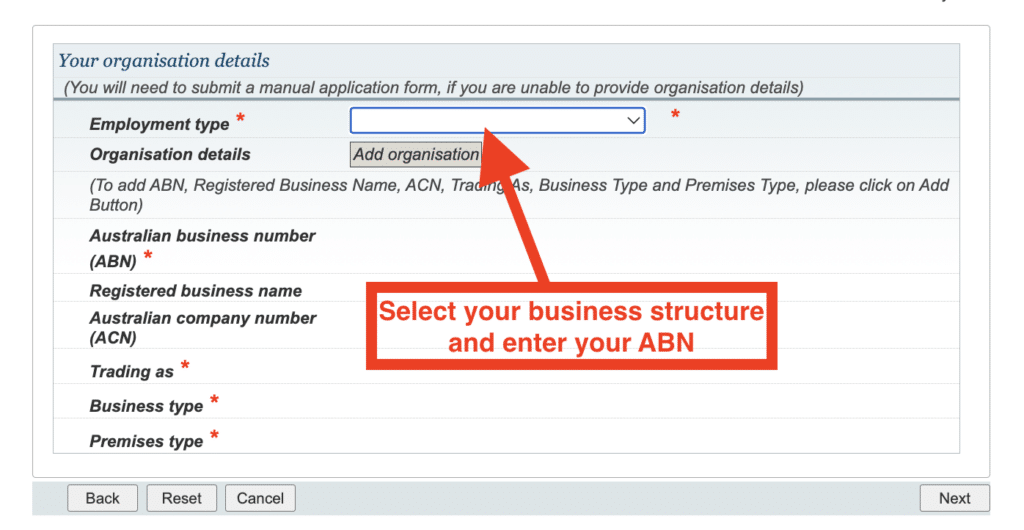
Step 14 – Do you have a Minor ID? Select ‘Yes’ and then type “PAO43022”
When filling this in note that the minor ID starts with 3 letters followed by 5 numbers
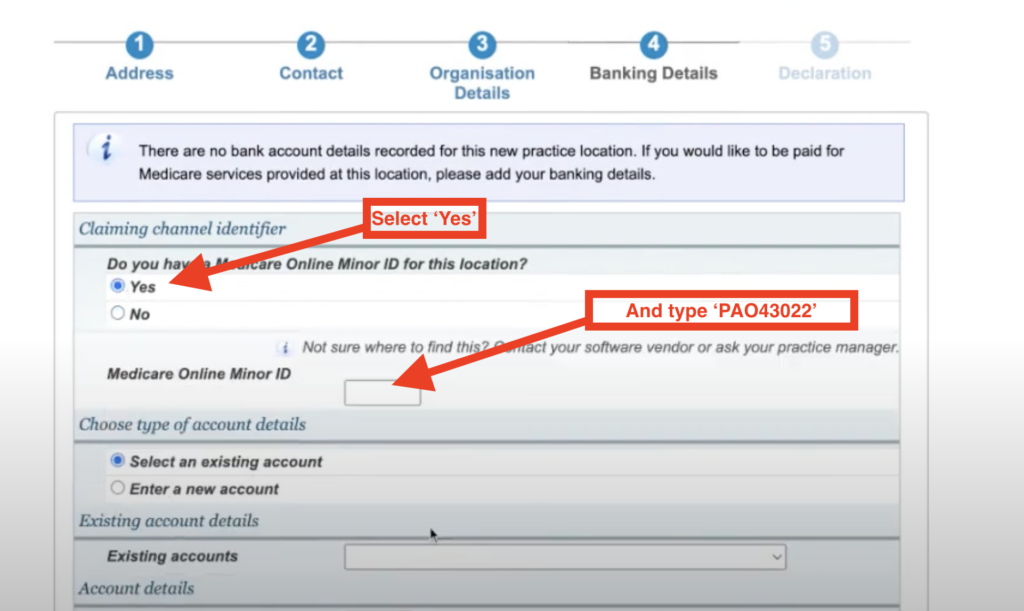
Step 15 – Fill in your bank details
You will be paid directly from Medicare so input the BSB and Account number where you want to money to be sent to